Datadog auto management with docker-gen
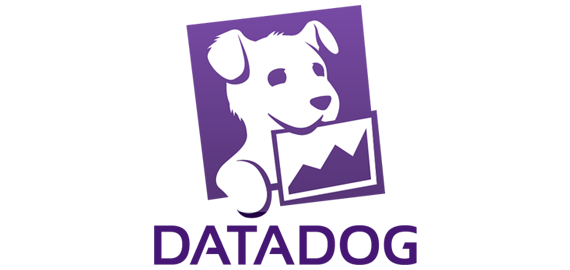
In our third week at Small Town Heroes, we started setting up monitoring for our current environment. We use Datadog as a monitoring platform.
Datadog has a neat Docker integration where the Agent is running as an individual container on your Docker-machine.
This container will gather metrics from the machine and all containers created on this machine and forward them to the Datadog web interface.
Setting this up is as easy as running a single command:
$ docker run -d --name dd-agent -h `hostname` -v /var/run/docker.sock:/var/run/docker.sock -v /proc/:/host/proc/:ro -v /sys/fs/cgroup/:/host/sys/fs/cgroup:ro -v /opt/dd-agent-conf.d:/conf.d:ro -e API_KEY={your_api_key_here} datadog/docker-dd-agent
As we both resent manually executing long commands, we made some make commands for the deployment of our dd-agent container.
datadog_run:
ssh $(CONNECT) docker run -d --name $(DATADOG_NAME) -h $(HOSTNAME) -v /var/run/docker.sock:/var/run/docker.sock -v /proc/:/host/proc/:ro -v /sys/fs/cgroup/:/host/sys/fs/cgroup:ro -v /opt/dd-agent-conf.d:/conf.d:ro -e API_KEY=$(API_KEY) -e SERVICE="datadog" datadog/docker-dd-agent
datadog_cleanup:
ssh $(CONNECT) docker stop $(DATADOG_NAME) | xargs -r ssh $(CONNECT) docker rm
datadog_deploy: datadog_cleanup datadog_run
Basically, this will stop - remove - run our dd-agent container with the parameters that we’ve specified.
Why we added the SERVICE="datadog" environment variable will be explained later on…
Auto managing Datadog with Docker-gen
Integrations
After having the dd-agent container running, it’s already possible to monitor and analyze all containers through the web interface.
But aside from the Docker integration that is installed by default on this container, we also wanted to monitor other services such as Nginx, Redis, Apache, etc.
Now the way Datadog’s dd-agent works with integrations is this: within the container there is a YAML file for every integration stored in the config directory /etc/dd-agent/conf.d/.
This means that if you want to add an integration, you’ll have to manually edit the specific YAML file for this integration and put it in the config directory on the dd-agent container.
Since we’ve already played around with Docker-gen, we figured this could be a lot easier when we have a template for each integration that we can use to let Docker-gen automatically generate the correct YAML file and put it in the right directory on the dd-agent container.
Tagging
Another thing we had to think about was tagging. Tags can be used by Datadog to filter your results in Dashboards, the Infrastructure list, the Host map and in Monitors. We decided to use two tags, one to specify the project and one for the environment. In our current setup we are working on two projects that have two possible environments. They’re either in staging or in production. These tags are assinged in the config files, thus supplied through the templates that Docker-gen will use.
Docker-gen
The use of Docker-gen allows us to automatically generate a config file whenever an event (like killing or creating a new container) occurs.
We’ll configure a dock-gen container specifically for use with Datadog’s dd-agent.
The configuration for this dock-gen container looks like this:
[[config]]
template = "/etc/docker-gen/templates/docker_daemon.yaml.tmpl"
dest = "/etc/dd-agent/conf.d/docker_daemon.yaml"
watch = true
[config.NotifyContainers]
dd-agent = 1 # 1 is a signal number to be sent; here SIGINT
[[config]]
template = "/etc/docker-gen/templates/nginx.yaml.tmpl"
dest = "/etc/dd-agent/conf.d/nginx.yaml"
watch = true
[config.NotifyContainers]
dd-agent = 1 # 1 is a signal number to be sent; here SIGINT
[[config]]
template = "/etc/docker-gen/templates/redisdb.yaml.tmpl"
dest = "/etc/dd-agent/conf.d/redisdb.yaml"
watch = true
[config.NotifyContainers]
dd-agent = 1 # 1 is a signal number to be sent; here SIGINT
[[config]]
template = "/etc/docker-gen/templates/apache.yaml.tmpl"
dest = "/etc/dd-agent/conf.d/apache.yaml"
watch = true
[config.NotifyContainers]
dd-agent = 1 # 1 is a signal number to be sent; here SIGINT
Each integration has its own block containing the source template file, the destination where dock-gen should put the generated config file and a notifier to notify the dd-agent container after a new config file is generated.
Our docker run command for this datadog-dockgen container also got a bit more complex.
$ docker run -d --name datadog-gen \
-v /var/run/docker.sock:/tmp/docker.sock:ro \
-v /tmp/datadog/:/etc/dd-agent/conf.d \
-v /home/core/templates/datadog/:/etc/docker-gen/templates \
-v /home/core/config/dockgen/datadog/docker-gen.cfg:/etc/docker-gen/config/ \
-t jwilder/docker-gen \
-notify-sighup dd-agent -config /etc/docker-gen/config/docker-gen.cfg
The different volumes mounted on this container are explained like this:
We have a configuration file for docker-gen, the templates to be used by docker-gen and finally the generated config files.
For each of those, there is a location on our CoreOS machine that’s been mounted on the datadog-dockgen container.
- Main config file source:
/home/core/config/dockgen/datadog/docker-gen.cfg- Dock-gen datadog dest:
/etc/docker-gen/docker-gen.cfg
- Dock-gen datadog dest:
- Templates source:
/home/core/templates/datadog/- Datadog-dockgen dest:
/etc/docker-gen/templates/
- Datadog-dockgen dest:
- Generated config files:
/tmp/datadog/(Mounted on both dd-agent and datadog-dockgen container)- Datadog container dest:
/etc/dd-agent/conf.d/ - Datadog-dockgen conatiner dest:
/etc/dd-agent/conf.d/
- Datadog container dest:
After having trouble finding the exact location of all our mounted folders and files, we decided to go for a logical directory structure on the CoreOS machine.
All config files are stored in the directory /home/core/config/ where we created a separate dir for every service that requires a custom config file to be mounted on a container. In the case of docker-gen, this is divided a second time for each specific docker-gen container that we have in use.
All templates used by our docker-gen containers are found in the directory /home/core/templates/, or rather in the folder ‘templates’ located in the home folder when we SSH into the machine.
Every file generated by docker-gen is stored locally in the folder /tmp/, which is again divided per service.
Templates
All we need now are the template files that our newly created datadog-dockergen container will use.
Currently we’ve made only 4 since those are the ones we’re actually using in our environment.
It’s best to explain this by example, so take a look at a bit of code from our redisdb.yaml.tmpl:
init_config:
instances:
{{ range $key, $value := .}}
{{ $service := coalesce $value.Env.SERVICE ""}}
{{ if eq $service "redis" }}
- host: {{ $value.IP }}
{{ $addrLen := len $value.Addresses}}
{{/* If only 1 port exposed, use that */}}
{{ if eq $addrLen 1 }}
{{ $address := index $value.Addresses 0 }}
{{ $port := $address.Port}}
port: {{$port}}
{{/* If more than one port exposed, use the one matching VIRTPORT env var, falling back to standard redis port 6379 */}}
{{ else }}
{{ $port := coalesce $value.Env.VIRTPORT "6379" }}
port: {{$port}}
{{ end }}
First of all we iterate over every container on our machine. If there is one with the environment variable SERVICE equal to “redis”, we fill in the required bits.
For redis, we need the correct host IP adress and port. Because it’s possible that there are multiple ports exposed, it’s imperative for us to find out the one that is actually being used by the redis service.
To solve this problem, we supply the redis container with the VIRTPORT environment variable. When there is more than one port exposed, we’ll choose the one matching this variable. If there is no match or the VIRTPORT variable has not been defined, we fall back to the default redis port “6379”.
We also mentioned something about tags before. These will also be automatically added in our config files. The way we do this, is to execute the docker run command for a specific container with additional environment variables that contain these tags.
For example:
$ docker run -d --name demo -e PROJECT="test" -e ENVIRONMENT="test" -e SERVICE="redis" redis
This will create and start a redis container with the tags project and environment, both equal to “test”. The variable service is used in our template as explained before.
Following the example above, we can easily extract these variables from the specific container while generating the configuration file for Datadog.
Executing the ‘run’ command above will trigger our datadog-dockgen container to generate the following YAML file:
- host: 172.17.1.41
port: 6379
# Can be used in lieu of host/port
#
# unix_socket_path: /var/run/redis/redis.sock # optional, can be used in lieu of host/port
# Addional connection options
#
# Optional extra tags added to all redis metrics
tags:
- project:test
- environment:test
Nginx Integration
To enable the Nginx integration for Datadog, we needed more than just a YAML file. It’s also necessary to enable the Nginx status page.
This requires Nginx to be compiled with the HttpdStubStatusModule, which was turned on by default in our case.
To check whether or not this is the case, execute the following command:
$ nginx -V 2>&1 | grep -o with-http_stub_status_module
You should get with-http_stub_status_module as output.
Next, the Nginx configuration file needs to be edited. The following code should be added inside a server{...} block.
location /nginx_status {
stub_status on;
access_log off;
allow x.x.x.x;
deny all;
}
Obviously x.x.x.x has to be replaced by either the IP address or CIDR of the machines that are supposed to access this page.
For this instance, that would be the Datadog container.
Because the IP address of that particular container isn’t static and we aren’t a fan of hardcoding IP adresses into config files, we had to find a more efficient and dynamic way to add this bit of code to our config file.
As a solution, we created a small template config file specifically for using the Datadog Nginx integration:
{{ range $host, $value := .}}
{{ $service := coalesce $value.Env.SERVICE ""}}
{{ if eq $service "datadog"}}
server {
listen 80;
location /nginx_status {
stub_status on;
access_log off;
allow {{ $value.IP }};
deny all;
}
}
{{ end }}
{{ end }}
Now to come back to why we supplied our docker run command with the SERVICE environment variable… We use this variable in all of our templates to distinguish the container(s) we need as you can see in the example above.
Apache Integration
Similar to how we set up the Nginx integration, Apache requires a status page to be enabled.
To do this, we added a bit of code to the Apache config file.
<Location "/server-status">
SetHandler server-status
Require host dd-agent
</Location>
In contrast to Nginx, it’s possible to set a hostname in the Require statement. This solves the problem of dd-agent not having a static IP address as mentioned before.
The only thing to make this work, is to configure a --link between both the dd-agent container and the apache container. This will allow the Apache container to resolve the dd-agent’s hostname to its IP address.
The result
To check out all we’ve just mentioned for yourself, head over to our GitHub repository.
Feel free to comment on and contribute to our project!